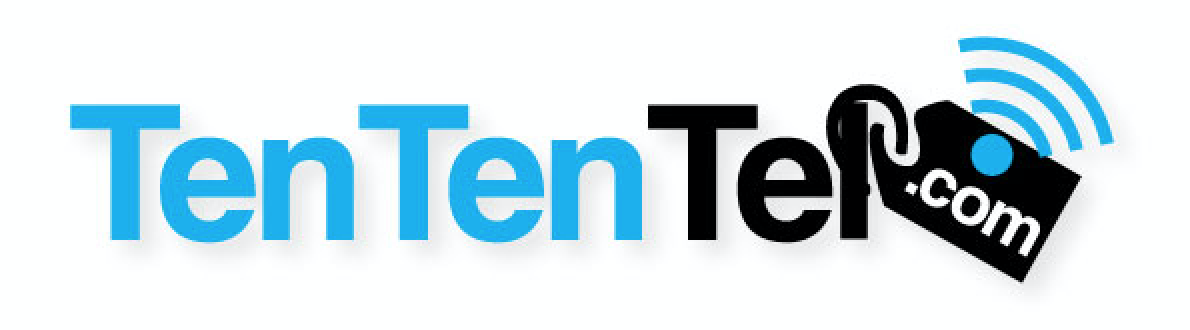> 1. Open a web browser and go to the address http://192.168.1.1/admin.
> 2. Enter the Admin username and password (These are both "admin" unless you've changed them).
> 3. Click on the Advanced Setup link at the left.
> 4. Click on the WAN Service link.
> 5. If there is anything present in the Wide Area Network (WAN) Service Setup table, check the Remove box(es) and click the Remove button.
> 6. Click on the Layer2 Interface link.
> 7. Click on the ATM Interface link.
> 8. If there is anything present in the DSL ATM Interface Configuration table, check the Remove box(es) and click the Remove button.
> 9. Click the Add button found on the ATM Interface page.
> 10. Ensure the VPI and VCI fields are set appropriately based on your region:
> * ON/QC: 0 and 35
> * AB/BC: 0 and 33
> * Eastern Provinces: Set as directed by SIMCONET
> 11. Check the Path0 (Fast) and Path1 (Interleaved) boxes. (This step is not applicable to newer firmware versions - these options are hidden and enabled by default). Click Apply/Save
> 12. Click on the PTM Interface link.
> 13. If there is anything present in the DSL PTM Interface Configuration table, check the Remove box(es) and click the Remove button.
> 14. Click the Add button found on the PTM Interface page.
> 15. Check the Path0 (Fast) and Path1 (Interleaved) boxes. (This step is not applicable to newer firmware versions - these options are hidden and enabled by default). Click Apply/Save.
> 16. Click the WAN Service link. Click the Add button.
> 17. Select atm0 from the dropdown list. Click Next.
> 18. Select Bridging as the WAN service type. Click Next.
> 19. Click Apply/Save (WAN Setup - Summary page)
> 20. You will be returned to the Wide Area Network (WAN) Service Setup page. Click the Addbutton again.
> 21. This time, select ptm0 from the dropdown list. Click Next.
> 22. Select Bridging as the WAN service type.
> 23. Ensure the 802.1P Priority and 802.1Q VLAN ID fields are set appropriately based on your region:
> * ON/QC: 1 and 35
> * All Other Provinces: -1 and -1
> 24. Click Next.
> 25. Click Apply/Save (WAN Setup - Summary page).
> 26. Optionally, you can now disable the modem's WiFi features by holding the small, black "WLAN" button (on the back of the modem) until the green "WLAN" light (on the front of the modem) turns off. If you need to re-enable WiFi, hold the "WLAN" button until the "WLAN" light turns on.
> You can now connect your wireless router and set it up for a PPPOE connection, using the username and password provided by SIMCONET
- 50 utilizatori au considerat informaţia utilă